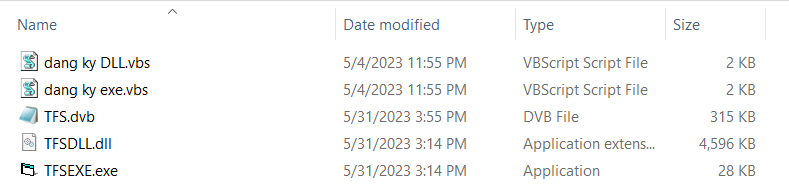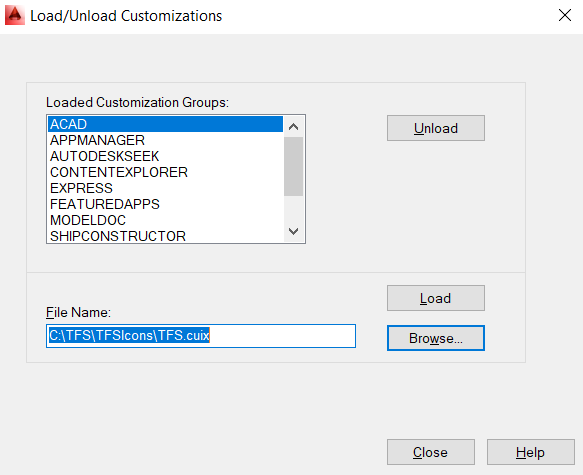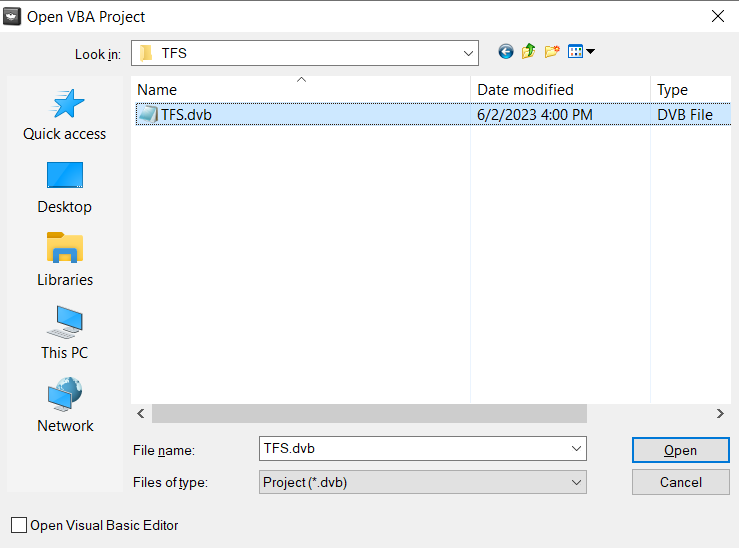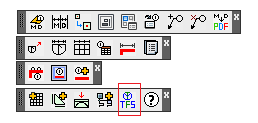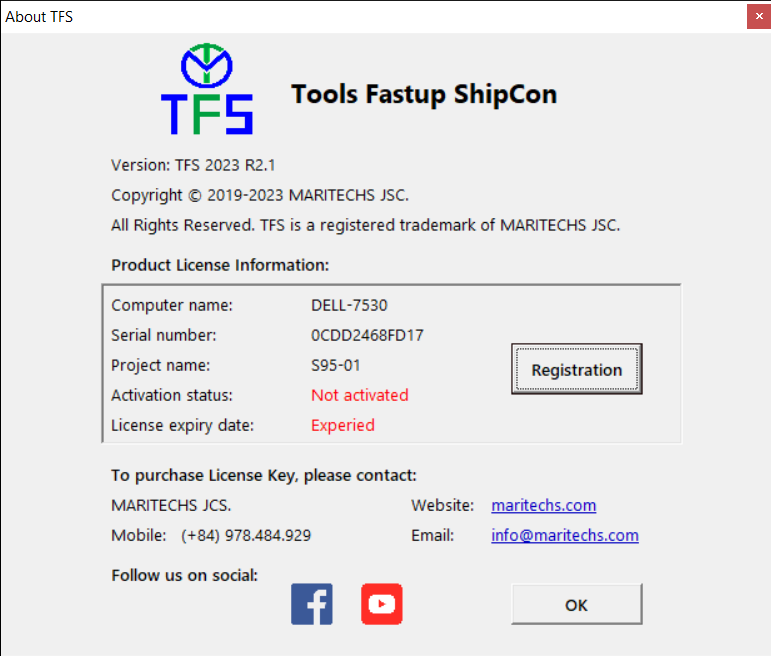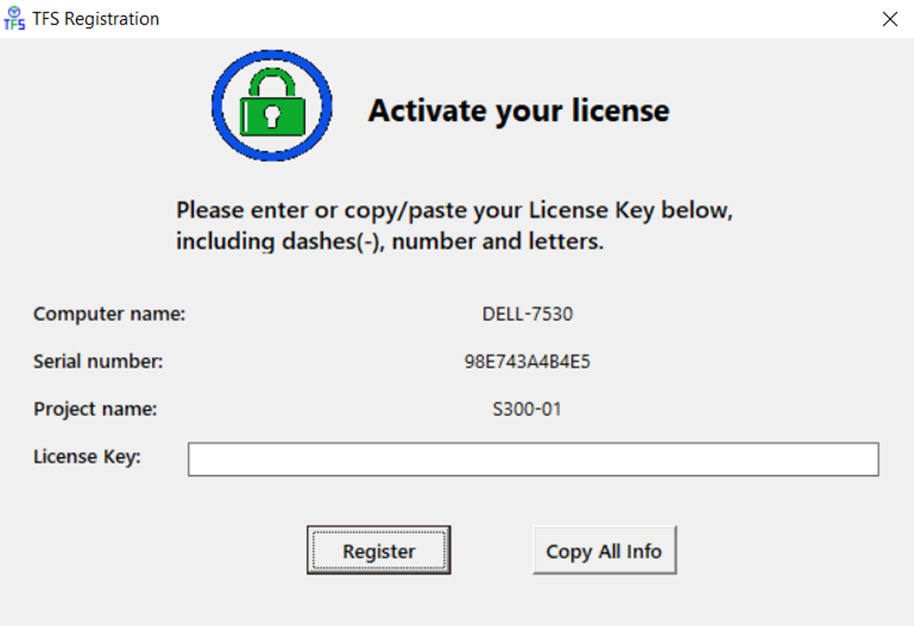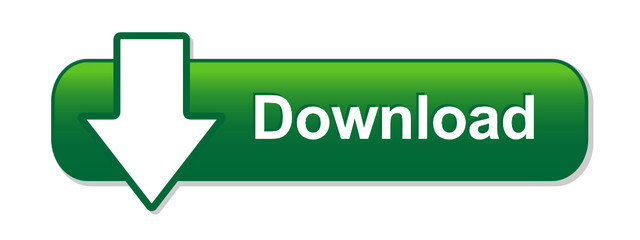Latest version TFS 2023 R2.1
Compatible with ShipConstructor 2024 R1
Download AutoCAD VBA Enabler (AutoCad 2016 – 2024)
https://www.autodesk.com/support/technical/article/caas/tsarticles/ts/3kxk0RyvfWTfSfAIrcmsLQ.html
Download AutoCAD VBA Enabler (AutoCad 2014) https://drive.google.com/file/d/1jLVIOtqnFuAKKXiADEXaWzMLmwmTzIwZ/view?usp=drive_link
Installation Instructions
- Install the AutoCad VBA Enabler software corresponding to the version of AutoCad
- Download TFS software
- Extract the TFS folder to the C:\ drive, then the C:\TFS folder contains 03 folders “TestProject“, “Help” and “TFSIcons“
- Go to the folder “TestProject” to register 02 files TFSDLL.dll and TFSEXE.exe by dragging and dropping into 02 corresponding registration files.
- Open the ShipConstructor software, use the “cuiload” command, access the TFS.cuix file located in the “C:\TFS\TFSIcons” folder, to create a toolkit for the software.
- Use the command “vbaload“, access the path “C:\TFS\TestProject\TFS”, load the file TFS.dvd
- Click on the “AboutTFS” tool , then a form displays the License of the software. To register a License for the software click on the Register button. A registration form will appear, copy all the information in it and email it to MARITECHS to get the License Key. After obtaining the License Key, copy it into the License Key box to register.
- Exit and re-enter the “AboutTFS” command to check if the software is registered or not.